How to enter vba code in excel, how to enter vba code in excel, how to enter serial number in excel vba, how to enter bios, how to enter bios windows 10, how to enter safe mode, how to enter the dark web, how to enter promo codes on roblox, how to enter full screen, how to enter coordinates in google maps, how to take a screenshot, how to download youtube videos,
Unlocking a protected Excel sheet password can seem like a daunting task but with the right tips and tricks, it can be achieved with ease.
Why Password Protect an Excel Sheet?
Having a password protected Excel sheet can be a useful way to restrict access to confidential information or sensitive data. This restriction ensures that only authorized personnel can access the information. A password protected Excel sheet can also prevent unauthorized edits or modifications to the sheet.
Methods to Unlock a Protected Excel Sheet Password
There are several ways to unlock a password protected Excel sheet. Here are the top 3 methods:
Method 1: Using VBA Code
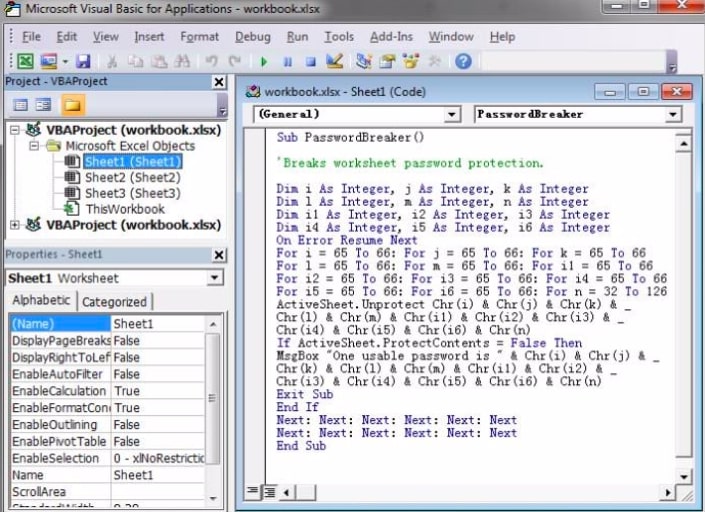
VBA (Visual Basic for Applications) is a programming language used in Excel to automate tasks and create user-defined functions. By using VBA code, you can crack a protected Excel sheet password without much effort. Here are the steps to follow:
- Open the password protected Excel sheet.
- Hold down the Alt + F11 keys to open the Microsoft Visual Basic for Applications window.
- Click on 'Insert' and then 'Module'.
- Copy and paste the VBA code into the module.
- Click on 'Run' and enter the password that was used to protect the sheet.
- The password will be revealed in a message box.
Using VBA code is a straightforward way to unlock a password protected Excel sheet. However, it is recommended to use this method only if you are comfortable with coding and have some knowledge of VBA.
Method 2: Using Online Tools
Online tools such as CrackMyPDF, FreePDFUnlock, and SmallPDF can be used to unlock a password protected Excel sheet. Here are the steps to follow:
- Upload the password protected Excel sheet to the online tool's website.
- Enter the website's captcha.
- Click on 'Unlock'.
- Download the unlocked Excel sheet.
Using online tools is an easy and quick way to unlock a password protected Excel sheet. However, it is important to note that these tools may not be secure and can potentially compromise the confidentiality of your information.
Method 3: Using Zip Extraction
Using zip extraction is another method to unlock a password protected Excel sheet. Here are the steps to follow:
- Change the file extension of the password protected Excel sheet from .xlsx to .zip.
- Extract the contents of the zip file.
- Open the folder 'xl' and then the folder 'worksheets'.
- Find the sheet that is password protected and open it in a text editor (such as Notepad).
- Delete the word 'sheetProtection' and save the file.
- Zip all the contents back into a .zip file.
- Change the extension from .zip back to .xlsx.
- Open the modified Excel sheet and the password should be removed.
Using zip extraction is a simple way to unlock a password protected Excel sheet. However, this method may not work for all versions of Excel and may not be suitable for those who are not familiar with file extensions and extraction.
Conclusion
Unlocking a password protected Excel sheet can be accomplished using different methods. Although VBA code, online tools, and zip extraction methods are effective, it is important to use caution when using them. It is recommended that a password protected Excel sheet is used to protect confidential information and sensitive data from unauthorized access.
